Communications
How to Record a Phone Call on iPhone – A Step-by-Step Guide

Recording phone calls on an iPhone can be useful for capturing business discussions or preserving personal memories. Understanding legal considerations and selecting the right method is essential. This guide covers why you might need to record calls, legal aspects, and the best methods to Record a Phone Call on an iPhone.
Why You Might Need to Record a Phone Call
In today’s fast-paced world, recording phone calls has become an essential tool for both personal and business purposes. There are numerous reasons why you might need to record a phone call, ranging from ensuring the accuracy of information to maintaining a record for future reference.
For businesses, call recording is invaluable. It allows companies to monitor customer service interactions, ensuring that employees adhere to company standards and provide high-quality service. Recording phone calls can also serve as a training tool, helping new employees learn from real-life examples and improving overall team performance. Additionally, in industries where compliance and regulatory requirements are stringent, having recorded conversations can protect the company by providing verifiable evidence of transactions and agreements.
On a personal level, recording phone calls can be equally beneficial. Whether you’re conducting an important interview or discussing critical details with your healthcare provider, having a recorded conversation ensures that you don’t miss any crucial information. This can be particularly useful when dealing with complex topics or when multiple parties are involved in the discussion.
Overall, the ability to record phone calls offers numerous advantages that cater to both professional and personal needs. By understanding the various use cases for call recording reasons, individuals and businesses alike can harness this technology to enhance communication efficiency and safeguard important information.
Legal Considerations Before Recording Calls on Your iPhone
When it comes to recording calls on your iPhone, it’s crucial to understand the legal considerations involved. Call recording laws vary significantly by jurisdiction, and failing to comply with these regulations can lead to serious legal issues.
The primary factor to consider is consent for call recording. In some regions, only one party needs to be aware of and consent to the recording. This is known as “one-party consent.” However, in other areas, all parties involved in the conversation must give their explicit permission before any recording can take place. This is referred to as “two-party” or “all-party consent.”
Understanding whether it is legal to record calls in your specific location requires thorough research into local laws. For instance, in the United States, federal law permits one-party consent but individual states may have stricter regulations requiring two-party consent. Failure to obtain proper consent can result in legal penalties including fines and potential lawsuits.
Before proceeding with call recordings on your iPhone, make sure you are fully informed about the relevant call recording laws applicable in your area. Always obtain necessary permissions from all parties involved to ensure compliance and avoid any legal complications.
Using Built-in Features and Third-Party Apps for Call Recording
Recording calls on an iPhone can be a valuable tool for various purposes, from business meetings to personal reminders. While Apple does not provide a direct built-in call recorder feature due to privacy regulations, there are still several ways to achieve this functionality using both iOS features and third-party applications.
One of the simplest methods involves leveraging the voicemail feature on your iPhone. By merging calls with your voicemail, you can effectively record the conversation. To do this, initiate a call with the person you want to record, then tap “Add Call” and dial your own phone number. Once connected to your voicemail, merge the calls by tapping “Merge Calls.” The conversation will then be recorded in your voicemail.
For those seeking more advanced options, third-party call recorder apps offer robust solutions. Some of the best apps for call recording on iPhone include TapeACall Pro, Rev Call Recorder, and Call Recorder – IntCall. These applications provide user-friendly interfaces and additional features such as cloud storage integration and easy sharing options.
TapeACall Pro is highly regarded for its reliability and ease of use. It allows users to record incoming and outgoing calls with just a few taps. Rev Call Recorder offers free unlimited recordings with high-quality audio output, making it an excellent choice for professionals who need clear documentation of their conversations. Meanwhile, Call Recorder – IntCall provides flexible subscription plans catering to different recording needs.
In conclusion, while iPhones lack a built-in call recorder feature outrightly accessible through standard settings, combining existing iOS capabilities with specialized third-party apps can fulfill most recording requirements efficiently and legally. Whether using built-in methods or opting for dedicated applications like TapeACall Pro or Rev Call Recorder, users have multiple avenues to ensure their important conversations are accurately captured.
A Step-by-Step Guide to Using Google Voice for Recording Calls on iPhone
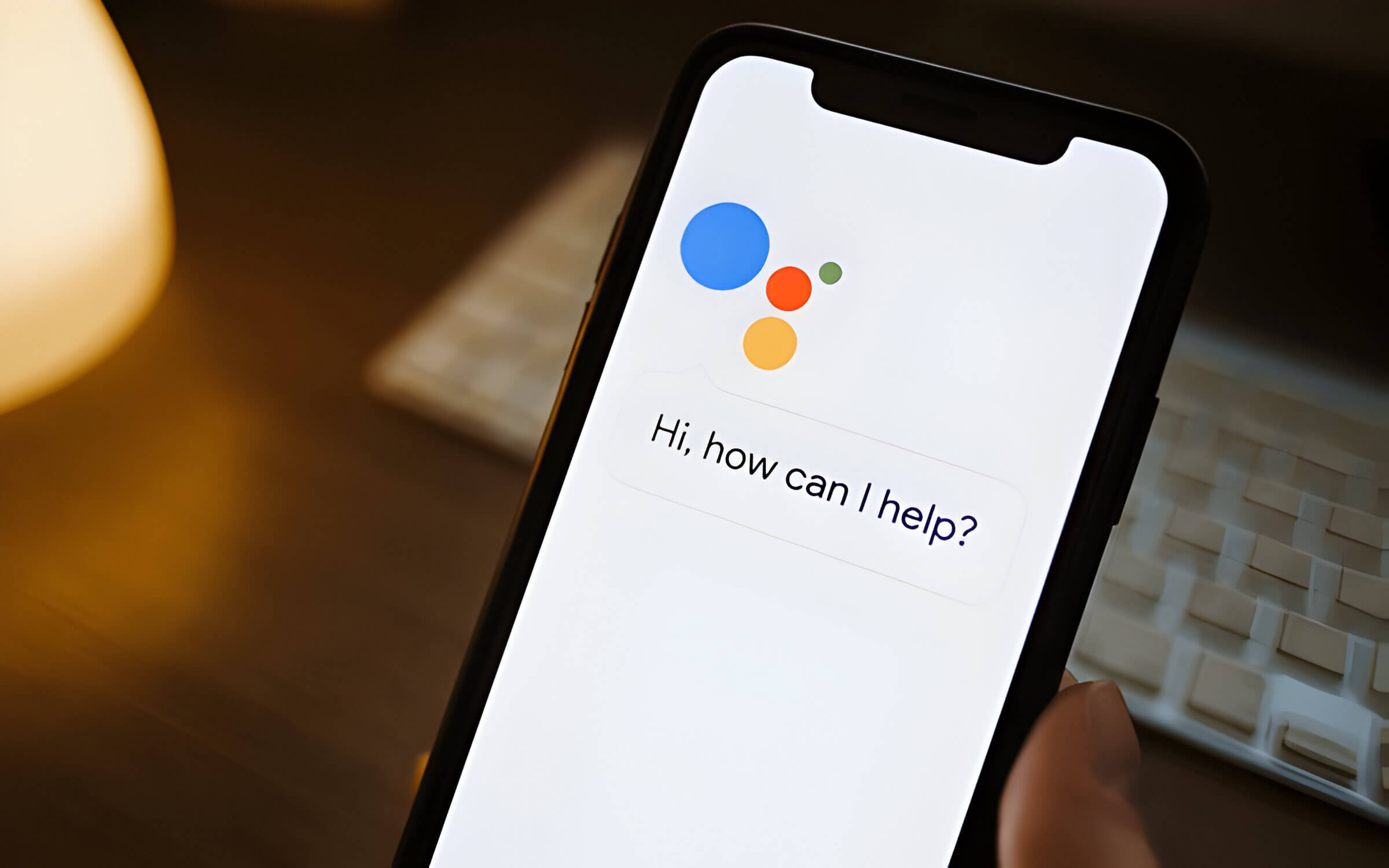
Google Voice offers a convenient way to record calls on your iPhone, whether for business purposes or personal reference. Here’s a step-by-step guide to help you set up and use Google Voice for call recording on your iPhone.
Step 1. Setup Google Voice on Your iPhone
First, you need to install the Google Voice app from the App Store. Once installed, open the app and sign in with your Google account. Follow the prompts to set up your Google Voice number, which will be used for making and receiving calls.
Step 2. Configure Call Recording Settings
After setting up your Google Voice number, go to the Google Voice website on a desktop browser. Navigate to Settings by clicking on the gear icon in the upper-right corner. Under the “Calls” section, enable “Call Options” by toggling it on. This feature allows you to record incoming calls by pressing ‘4’ during a call.
Step 3. Make or Receive Calls
To record a call using Google Voice on your iPhone, you’ll need to make or receive calls through your assigned Google Voice number. Open the app and dial out using this number or answer incoming calls as usual.
Step 4. Start Recording
Once you’re in an active call that you wish to record, simply press ‘4’ on your keypad. You will hear an automated voice informing both parties that recording has started. To stop recording at any time, press ‘4’ again.
Step 5. Accessing Recorded Calls
After finishing your call, recorded conversations can be accessed through the Google Voice app or website under “Voicemail.” The recordings are stored securely and can be played back or downloaded as needed.
By following these instructions for google voice recordings, you can easily manage and archive important conversations directly from your iPhone using Google’s versatile service.
The Best Third-Party Apps to Record Calls on iPhone
When it comes to recording calls on your iPhone in 2023, several third-party apps stand out for their functionality and ease of use. Whether you’re looking to save important conversations or need recordings for professional purposes, these top iOS call recorder apps have got you covered.
One of the most popular iPhone call recorder apps reviewed this year is the Rev Call Recorder. Known for its simplicity and reliability, the Rev Call Recorder app review highlights its user-friendly interface and high-quality recordings. It allows users to record both incoming and outgoing calls without any time limits, making it a versatile choice for various needs.
Another standout app is TapeACall Pro. This app has been around for a while but continues to be a favorite due to its robust features. Our TapeACall Pro guide shows how easy it is to start recording calls with just a few taps. The app also offers cloud storage options, allowing you to access your recordings from anywhere.
These top iOS call recorder apps in 2023 provide excellent options for anyone needing reliable call recording capabilities on their iPhones. With features tailored to both casual users and professionals alike, they make capturing important conversations easier than ever before.
Troubleshooting Common Issues When Recording Calls on an iPhone
When it comes to recording calls on an iPhone, users often encounter several common issues that can disrupt the process. Understanding how to troubleshoot these problems is essential for ensuring smooth and effective call recordings.
One of the most frequent issues is the “call not recorded” problem. This can occur due to various reasons, such as software glitches or incorrect settings. To resolve this, first ensure that your iPhone’s operating system is up-to-date by checking for any available updates in the Settings app. Updating iOS can often fix bugs that might be causing recording issues.
Another common problem is encountering no audio in recorded calls. This issue may arise if the microphone permissions are not correctly configured for your recording app. To fix this, go to Settings > Privacy > Microphone and make sure that your chosen call recording app has access to the microphone.
For those using third-party recorders, additional troubleshooting steps might be necessary. Sometimes these apps require specific configurations or permissions to function correctly. Check the app’s support documentation or website for detailed instructions on setting up and using their service properly.
By understanding these troubleshooting steps, you can effectively address common problems with call recordings on your iPhone and ensure a seamless experience when capturing important conversations.

-

 Fashion
FashionHow to Measure Ring Size Accurately at Home
-

 Home & Family
Home & FamilyHow to Unclog a Toilet (A Step-by-Step Guide for Quick and Easy Fixes)
-

 Destinations
DestinationsThings to Do in Salt Lake City (Attractions, Activities, and More)
-

 Food & Beverage
Food & BeverageWhat is Boba Made Of and How to Make It
-

 Internet Business
Internet BusinessHow to Handle Blackmail on Snapchat (A Guide to Protecting Yourself)
-

 Home & Family
Home & FamilyBox Elder Bugs- Identification, Habitats, and Control
-

 Destinations
Destinations7 Things to Do in Pigeon Forge with Kids- Creating Unforgettable Family Memories
-

 Fishing
FishingWahoo Fishing (Tips, Techniques, and Gear)
